A Comprehensive Guide to Installing IPTV Smarters Pro on FireTV Stick
In today’s digital age, the FireTV Stick has become a popular choice for streaming content on your television. If you’re an IPTV enthusiast, you might be wondering how to install the IPTV Smarters Pro app on your FireTV Stick. Look no further! This step-by-step guide will walk you through the installation process, ensuring you can enjoy your favorite IPTV channels seamlessly.
Question 1: What is IPTV Smarters Pro?
IPTV Smarters Pro is a feature-rich IPTV player that allows users to stream live TV, catch-up on missed shows, and even access on-demand content. It’s a versatile app compatible with various platforms, including Android, iOS, and FireTV Stick.
Question 2: Why Choose IPTV Smarters Pro?
IPTV Smarters Pro stands out for its user-friendly interface, smooth navigation, and a wide range of supported features. With its advanced EPG (Electronic Program Guide), customizable playlists, and support for multiple IPTV services, it has become a favorite among IPTV enthusiasts.
Question 3: How to Install IPTV Smarters Pro on FireTV Stick?
Follow these simple steps to install IPTV Smarters Pro on your FireTV Stick:
Step 1: Enable Installation from Unknown Sources
- From the FireTV Stick home screen, navigate to “Settings.”
- Scroll to the right and select “My Fire TV.”
- Choose “Developer Options.”
- Turn on the option labeled “Apps from Unknown Sources.”
- A warning message will appear; select “Turn On” to proceed.
Step 2: Download the Downloader App
- Return to the FireTV Stick home screen.
- Search for and install the “Downloader” app.
- Launch the Downloader app once installed.
Step 3: Download and Install IPTV Smarters Pro
- In the Downloader app, select the URL bar and enter the following URL: “https://iptvsmarters.com/smarters.apk” and then click “Go.”
- The app will begin downloading. Once complete, a prompt to install the app will appear. Click “Install.”
- After installation, you can choose to open the app immediately or do so later from your Apps & Channels section.
Question 4: How to Set Up IPTV Smarters Pro?
After successfully installing IPTV Smarters Pro, follow these steps to set it up:
Step 1: Launch the App
- Open the IPTV Smarters Pro app from your Apps & Channels.
Step 2: Agree to the Terms
- Accept the app’s terms and conditions.
Step 3: Enter Your Details
- Choose “Login with Xtream Codes API.”
- Enter your IPTV service provider’s details, including the “Username,” “Password,” and “Server URL.”
- Click “Add User.”
Step 4: Enjoy IPTV Smarters Pro
- You are now ready to enjoy your favorite IPTV channels, catch-up on shows, and explore on-demand content using IPTV Smarters Pro on your FireTV Stick.
Installing IPTV Smarters Pro on your FireTV Stick opens up a world of entertainment possibilities. With its user-friendly interface and powerful features, you’ll have a seamless experience navigating through live TV, catch-up shows, and on-demand content. By following the steps outlined in this guide, you can quickly set up the app and start enjoying your IPTV service right on your FireTV Stick. Happy streaming!

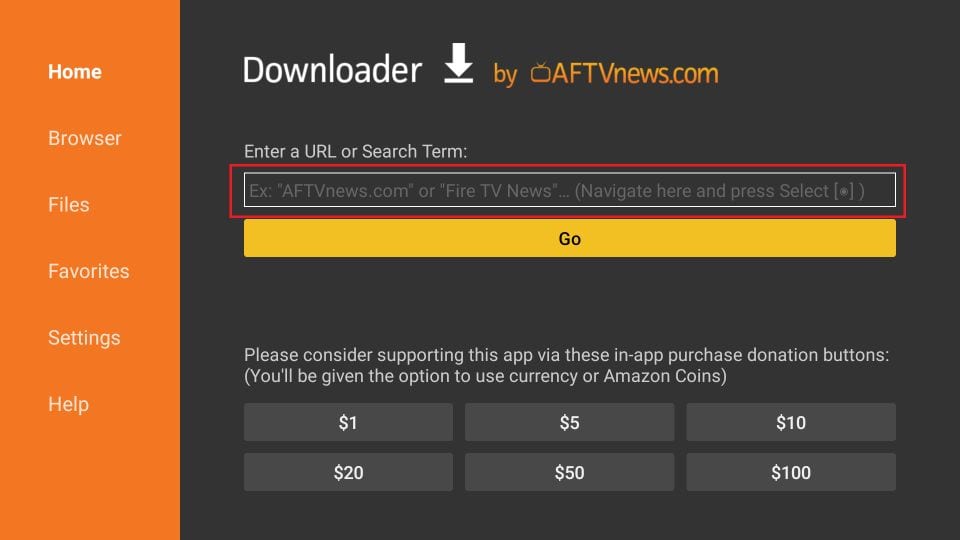
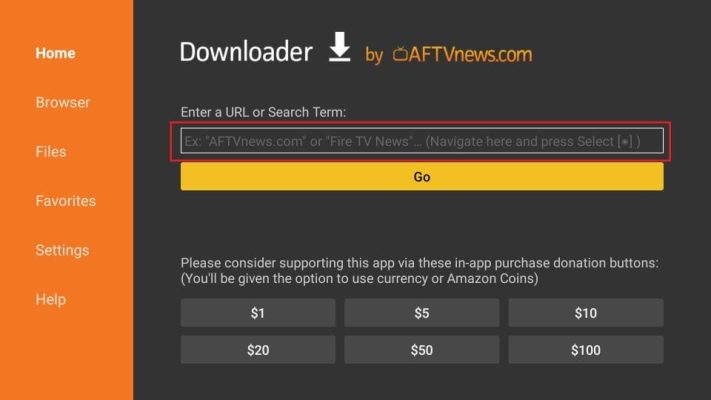
https://www.tv-pro-max.com/