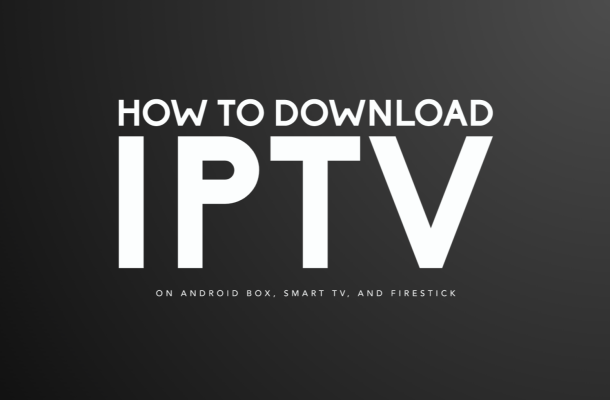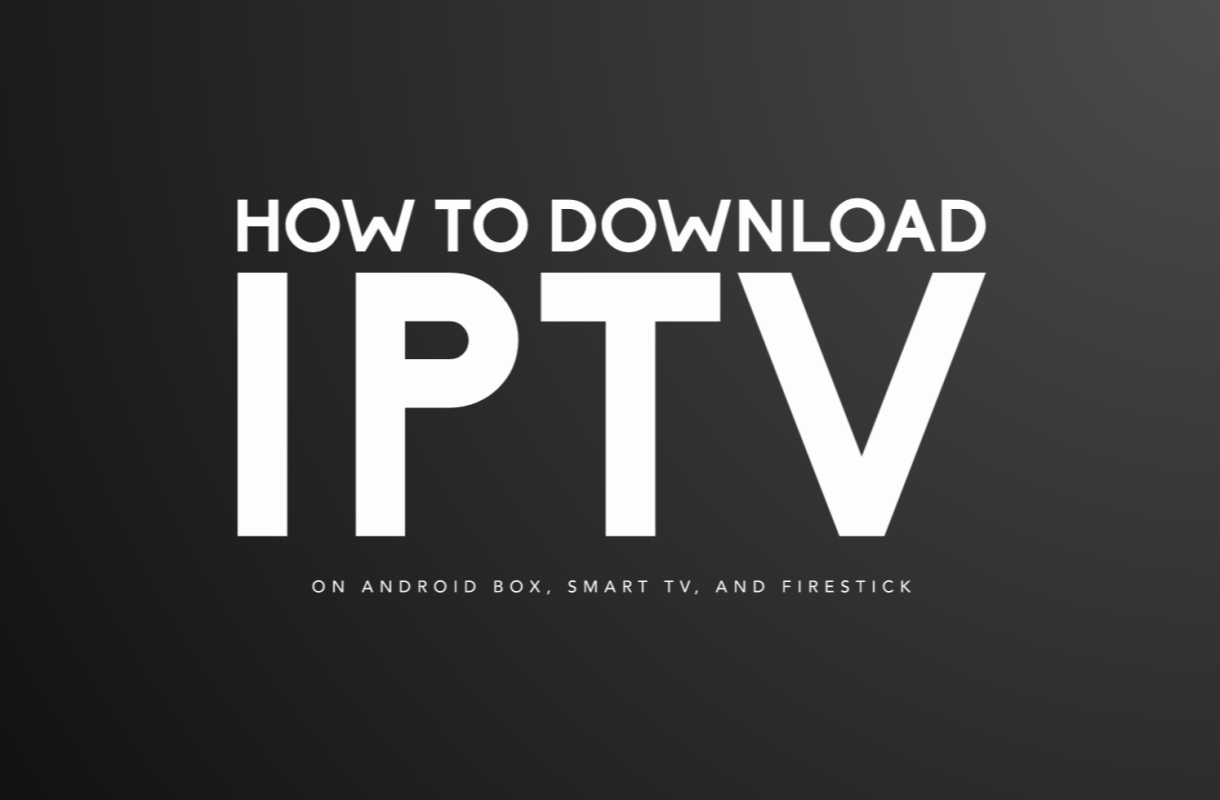Blog
How to Download IPTV on Android Box, Smart TV, and Firestick
Introduction:
IPTV (Internet Protocol Television) has gained immense popularity as a convenient and versatile method of streaming media content. By using IPTV services, users can access a vast array of live TV channels, movies, series, and more. If you own an Android Box, a Smart TV, or a Firestick, this article will guide you through the process of downloading IPTV on each of these devices.
How can I download IPTV on an Android Box? A: Follow these steps to download IPTV on an Android Box:
- Access the Google Play Store: On your Android Box, locate and open the Google Play Store application.
- Search for IPTV applications: In the search bar, type “IPTV” and press Enter. You will find several IPTV applications like “IPTV Smarters,” “GSE Smart IPTV,” or “Perfect Player.” Choose the one that suits your preferences.
- Select and install an IPTV app: After selecting an app, click on the “Install” button to initiate the download and installation process.
- Open the IPTV app: Once the installation is complete, locate the newly installed IPTV app on your Android Box and open it.
- Set up the IPTV app: Follow the on-screen instructions to set up the IPTV app. Typically, you will need to provide the necessary login credentials or configure the app with the IPTV service provider details.
- Enjoy IPTV content: After the setup process, you should be able to browse and enjoy the IPTV content available through the app on your Android Box.
How can I download IPTV on a Smart TV?
The steps to download IPTV on a Smart TV vary depending on the brand and operating system. However, here is a general guideline:
- Access the app store: Using your Smart TV’s remote control, navigate to the app store or application marketplace on your TV. The name and location of the app store may differ based on the TV manufacturer.
- Search for IPTV applications: Once you have accessed the app store, search for IPTV applications using keywords such as “IPTV,” “IPTV Smarters,” or “Smart IPTV.”
- Select and install an IPTV app: Choose an IPTV app from the search results and select the “Install” or “Download” button to initiate the installation process.
- Open the IPTV app: After the installation is complete, locate the IPTV app in your TV’s app list or home screen and open it.
- Set up the IPTV app: Follow the instructions provided by the app to set it up. This typically includes entering your login credentials or configuring the app with the IPTV service provider details.
- Start streaming IPTV content: Once the setup is complete, you can start browsing and streaming the IPTV content available through the app on your Smart TV.
How can I download IPTV on a Firestick?
Here’s how you can download IPTV on a Firestick:
- Enable third-party app installations: On your Firestick, go to “Settings” and select “My Fire TV” or “Device.” From there, navigate to “Developer Options” and enable the “Apps from Unknown Sources” option. This allows you to install apps from sources other than the Amazon Appstore.
- Install the Downloader app: Return to the Firestick home screen and search for the “Downloader” app in the Amazon Appstore. Install it by selecting the app and following the on-screen instructions.
- Launch the Downloader app: Open the Downloader app from your
- Enter the IPTV app URL: In the Downloader app, you will see a text field where you can enter a URL. Type in the URL of the IPTV app you want to download. If you’re unsure of the URL, search online for reliable sources or consult your IPTV service provider for guidance.
- Download and install the IPTV app: After entering the URL, click on the “Go” or “Download” button. The Downloader app will initiate the download process. Once the download is complete, the installation prompt will appear. Select “Install” to install the IPTV app on your Firestick.
- Open and configure the IPTV app: After the installation, locate the IPTV app on your Firestick’s app list or home screen. Open the app and follow the provided instructions to set it up. This typically involves entering your IPTV service provider credentials or configuring the app with the necessary details.
- Enjoy IPTV content on your Firestick: Once the setup is complete, you can start exploring and streaming the available IPTV content through the app on your Firestick.
Conclusion:
Downloading and installing an IPTV app on your Android Box, Smart TV, or Firestick is a relatively straightforward process. By following the steps outlined above, you can quickly access a wide range of live TV channels, movies, series, and other media content through IPTV services.
Remember to use reliable sources for downloading IPTV apps and ensure that you have the necessary permissions enabled on your devices. Happy streaming!